The Ultimate Guide to Protecting Your Windows 11 Device from Threats

Windows 11 offers a sleek and modern operating system, but like any connected device, it's a potential target for a variety of online threats. From malware and viruses to phishing attacks and ransomware, the digital landscape is rife with dangers that can compromise your data, privacy, and the overall performance of your beloved Windows 11 machine.
This guide provides a comprehensive overview of how to bolster your Windows 11 security, covering built-in features and exploring third-party solutions to ensure you're fully protected. Whether you're a seasoned tech expert or a casual user, you'll find valuable insights and practical tips to safeguard your digital life.
Understanding the Threat Landscape: What Are You Protecting Against?
Before diving into specific security measures, it's crucial to understand the types of threats you're likely to encounter:
Malware: This encompasses a range of malicious software designed to harm your system, including viruses, worms, Trojans, and spyware. Malware can steal data, corrupt files, and even take control of your computer.
Phishing: A deceptive tactic where attackers impersonate legitimate entities (like banks or social media platforms) to trick you into revealing sensitive information, such as passwords, credit card details, or personal data.
Ransomware: A particularly nasty form of malware that encrypts your files, rendering them inaccessible. Attackers then demand a ransom payment in exchange for the decryption key.
Potentially Unwanted Programs (PUPs): While not always malicious, PUPs can be annoying and intrusive. They often come bundled with legitimate software and can slow down your system, display unwanted ads, or collect browsing data.
Exploits: These take advantage of vulnerabilities in software or operating systems to gain unauthorized access to your system. Keeping your software updated is crucial to patch these vulnerabilities.
Leveraging Windows 11's Built-in Security Features
Windows 11 comes equipped with a robust set of security features designed to provide a baseline level of protection:
Windows Security: This is your central hub for managing Windows 11's security features. You can access it by searching for "Windows Security" in the Start menu. Windows Security includes:
-
Virus & Threat Protection: This offers real-time scanning for malware and viruses. It also allows you to run manual scans and configure various protection settings. Update your Windows 11 antivirus definitions regularly for the best protection.
-
Account Protection: Helps you manage your Microsoft account settings and ensures you have strong passwords and multi-factor authentication enabled.
-
Firewall & Network Protection: Acts as a barrier between your computer and the outside world, blocking unauthorized network connections.
-
App & Browser Control: Helps protect you from malicious websites and apps, using reputation-based protection and SmartScreen filtering.
-
Device Security: Provides information about the security capabilities of your device's hardware.
-
Device performance & health: Monitors your device for potential issues that could affect performance and security.
Windows Defender Firewall: A vital component of Windows Security, the firewall monitors incoming and outgoing network traffic, blocking unauthorized connections and preventing malicious software from communicating with external servers.
User Account Control (UAC): UAC prompts you for permission whenever a program tries to make changes to your system. This helps prevent unauthorized software from installing or making modifications without your knowledge.
SmartScreen Filter: This feature helps protect you from phishing attacks and malicious websites by blocking access to potentially dangerous URLs. It also warns you before running downloaded files that may be unsafe.
Secure Boot: This feature helps protect against malware that attempts to load before the operating system starts. It requires a UEFI-compatible motherboard and a digitally signed operating system.
Enhancing Security with Third-Party Antivirus Solutions
While Windows Security provides a solid foundation, many users opt for third-party antivirus software for increased protection. These solutions often offer advanced features like:
-
Heuristic Analysis: Detects unknown malware based on its behavior, even if it's not yet listed in virus definitions.
-
Behavioral Monitoring: Continuously monitors running processes for suspicious activity and blocks any malicious actions.
-
Web Protection: Blocks access to malicious websites and prevents phishing attacks.
-
Ransomware Protection: Provides dedicated protection against ransomware attacks, often including file backup and recovery features.
-
Vulnerability Scanning: Identifies outdated software and security vulnerabilities on your system.
Choosing the best antivirus for Windows 11 depends on your individual needs and budget. Here are some popular options:
-
Norton 360: A comprehensive security suite that includes antivirus, firewall, VPN, and identity theft protection.
-
McAfee Total Protection: Offers a wide range of security features, including antivirus, firewall, web protection, and identity monitoring.
-
Bitdefender Total Security: Known for its high detection rates and low impact on system performance. Includes antivirus, firewall, parental controls, and VPN.
-
Kaspersky Total Security: Provides robust protection against malware, phishing attacks, and other online threats. Includes antivirus, firewall, VPN, and password manager.
-
Trend Micro Maximum Security: Offers strong protection against malware and phishing attacks, with features like social media protection and parental controls.
Considerations When Choosing Antivirus Software:
-
Detection Rates: How effectively the software detects and removes malware.
-
Performance Impact: How much the software slows down your system.
-
Features: The range of security features offered, such as firewall, web protection, and ransomware protection.
-
Price: The cost of the software, including subscription fees.
-
User Reviews: Feedback from other users about their experience with the software.
It's worth noting that some antivirus software offers an antivirus software free download option with limited features. These free versions can provide basic protection, but they typically lack the advanced features and comprehensive coverage of paid versions.
Essential Security Best Practices for Windows 11
Beyond antivirus software, adopting these best practices will significantly enhance your overall security:
- Keep Your Software Updated: Regularly install updates for Windows 11, your web browser, and all other software. These updates often include security patches that fix vulnerabilities exploited by attackers.
- Use Strong Passwords: Create strong, unique passwords for all your online accounts. Use a password manager to generate and store complex passwords securely.
- Enable Multi-Factor Authentication (MFA): Whenever possible, enable MFA for your online accounts. This adds an extra layer of security by requiring a second verification method, such as a code sent to your phone.
- Be Careful What You Click: Avoid clicking on suspicious links or opening attachments from unknown senders. Phishing emails often contain malicious links or attachments that can compromise your system.
- Use a VPN on Public Wi-Fi: When connecting to public Wi-Fi networks, use a virtual private network (VPN) to encrypt your internet traffic and protect your personal information.
- Back Up Your Data Regularly: Regularly back up your important files to an external hard drive or cloud storage service. This will protect you from data loss in case of a malware attack, hardware failure, or other disaster.
- Be Wary of Social Engineering: Be cautious of unsolicited phone calls, emails, or messages asking for personal information. Attackers often use social engineering tactics to trick you into divulging sensitive data.
- Disable Unnecessary Features: Disable any unnecessary features or services that could potentially be exploited by attackers. For example, you can disable Remote Desktop if you don't use it.
- Review App Permissions: Regularly review the permissions granted to apps on your Windows 11 device. Revoke any permissions that seem unnecessary or suspicious.
Conclusion:
Protecting your Windows 11 device from threats requires a multifaceted approach. By leveraging Windows 11's built-in security features, choosing a reputable third-party antivirus solution, and adhering to essential security best practices, you can significantly reduce your risk of falling victim to cyberattacks. Remember that security is an ongoing process, so stay vigilant and adapt your security measures as new threats emerge. By taking proactive steps to protect your system, you can enjoy the benefits of Windows 11 with peace of mind.
- Art
- Causes
- Crafts
- Dance
- Drinks
- Film
- Fitness
- Food
- Jocuri
- Gardening
- Health
- Home
- Literature
- Music
- Networking
- Alte
- Party
- Religion
- Shopping
- Sports
- Theater
- Wellness